Facebook allows videos to automatically play in your News Feed by default. Many people find this annoying. Anyway, here's how to stop Facebook automatically playing video in your News Feed.
On Android app
Step 1:
Open the Facebook app and click on the three horizontal lines icon at the top-right of your screen.
Step 2:
Scroll down and tap the "App Settings" option.
Step 3:
Under General settings look for and select Auto-play.
Video Auto-play offers three options: On Mobile Data and Wi-Fi Connections, On Wi-Fi Connections Only and Never Auto-Play Videos.
On Android app
Step 1:
Open the Facebook app and click on the three horizontal lines icon at the top-right of your screen.
Step 2:
Scroll down and tap the "App Settings" option.
Scroll Down
Tap "App Settings"
Under General settings look for and select Auto-play.
Tap "Autoplay"
Video Auto-play offers three options: On Mobile Data and Wi-Fi Connections, On Wi-Fi Connections Only and Never Auto-Play Videos.
Now choose Never Auto-Play Videos
Now your Facebook News Feed will never play videos automatically until you turn it on again. ;)

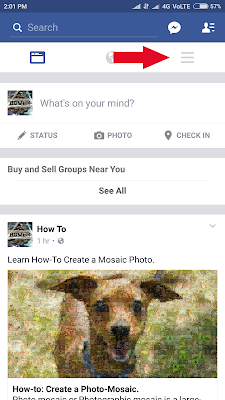




No comments:
Post a Comment