Photo mosaic or Photographic mosaic is a large-scale detailed picture built up by combining many different photographs.
Requirements to make photo-mosaic :
- PC or Mac
- Images to make mosaic
- Application like AndreaMosaic
Now lets get started :
Download and install AndreaMosaic.Make sure to have a folder full of images that you're going to use to make your photo-mosaic. The images should all be in the same folder. You may need more or less than 100 images for your mosaic, but after you build one you can always add or remove images to get the best results.
Steps:
1. Execute AndreaMosaic:
In the Main Menu choose one of the Tile type, this will be the aspect of your Tiles.
Then the Main Screen will appear.
The second step is to choose what image you want to use as the Matrix of the mosaic. The program will create a mosaic as close as possible to the main image.
- Click the +
 button on the top left corner of the main screen or drag a photograph from Windows Explorer (in JPG format) into the Main Window of AndreaMosaic to choose an image to use as the main matrix.
button on the top left corner of the main screen or drag a photograph from Windows Explorer (in JPG format) into the Main Window of AndreaMosaic to choose an image to use as the main matrix.
- After selecting the main image you can change the parameters (size, resolution, tiles) of the mosaic from the left side of the Main Menu as you requirements.
Press the top right button Tile Images

In the new window that appears you can add the directories/folders where your images are located using the Add Folder button or doing a Drag & Drop from Windows Explorer into the Folder List.
After you complete populating the Include Folders press the button Save List or Save List
As. AndreaMosaic will analyze all the JPG files, You have to wait for the program to reach 100%. When the program reaches 100%, you will be asked for a location to save the Tile
Images List. Choose any location and any name. The creation of your List is now
complete, and you can go back to the Main Window.
4. Create the Mosaic
The last step is to create the mosaic.
Press the button Create Mosaics:

Now wait for a few seconds to a few minutes for the process to complete entirely depending on how many images you have added in your Tile Images List or if you want to create a mosaic with many tiles. At the end of the process, a message will confirm that the mosaic was successfully created, asking if you want to open the folder where the mosaic is stored.
Voila your Photo-mosaic is ready.

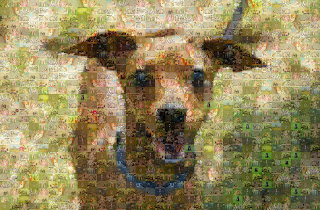






Hey hi..how many pictures are needed toh mai a picture collage lyk this..?
ReplyDeleteAdd as many as possible for best result.
DeleteThank you so much
DeleteThis is really amazing... ��
ReplyDeleteThanks :)
Delete👍🏻
ReplyDeleteDetailed information 👍
ReplyDeleteDetailed information 👍
ReplyDelete